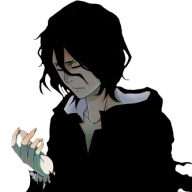Search the Community
Showing results for tags 'tip'.
-
This is a small guide to show you how to react to bugs/problems with the patcher. Error report and the information you should provide You should always provide following information: Patch version. This can be found in the F2 console. A screenshot is enough. Windows version. Always specify your Windows version. Folder path. Always tell us the folder path where the unpacked game is located. The client closes with the message Closing Client, but does not open the patcher This can have several causes. First of all, you should check if you have .NET Framework 4.0 or higher installed. If this is the case and it still does not work, please do the following: Go to the folder C:\Users\YourUsername\AppData\Local\Temp\ (Replace YourUsername with your Windows username). Find a folder that starts with PRO_ and open it. If you have more than one, open the latest one. Start the ClientPatcher.exe. You should get an error message now. Should this be enough for you to fix it yourself, please do it. If not, create a forum post in General Support with the error message. Something went very wrong If you receive this error message, the patcher should create a patcherError.txt in your game folder. The error message should be in the same language as your Windows. Open the patcherError.txt with a text editor. The Windows editor should be sufficient, if you have no alternative installed. If there's an Access denied error message, deactivate your anti-virus program and try it again. Please inform us about the client version (32- or 64-bit) and antivirus program you are using, even if you are able to fix it. If it still does not work or there is another error message: Create a forum post in General Support with the full content of your patcherError.txt. Failed to load IL2CPP Failed to load IL2CPP or UnityPlayer.dll was not found is in pretty much all cases related to your antivirus program. It means your antivirus program locked or deleted files in your PRO folder. The easiest way to fix it is a redownload and to whitelist the previously missing files in your antivirus program. Antivirus programs might have a false-positive cause some of the game files are encrypted and not readable for them. This isn't something to worry about if you downloaded the client from our official website and not from a third-party website. To fix this you have to do following steps: Delete your current client. Deactivate your anti-virus program. Download the client again. Put the previously missing files in your antivirus whitelist. Activate your anti-virus program. Start your PROClient.exe. PROClient crashes all the time It doesn't really belong in here as it's no patcher problem but as this happens a lot after patches due to Unity updates I'll add it regardless. This might not help in all cases but proved to help in most cases: Create a shortcut for the PRO.exe and name it whatever you wish. Right click your shortcut and go to properties. After you got there you will find a textbox that says Target and then the location of the PRO.exe. Now type -force-glcore. (Add a space between .exe and -force) Hit Apply, and then run the shortcut you created.
-
- 5
-