-
Posts
192 -
Joined
-
Last visited
Everything posted by Captnkat
-

[AUC] Snivy h.a. hp ice 27spd timid - 3 hours left co 400k
Captnkat replied to Captnkat's topic in Selling Pokémon - Silver
yes it has been sold. -

[AUC] Snivy h.a. hp ice 27spd timid - 3 hours left co 400k
Captnkat replied to Captnkat's topic in Selling Pokémon - Silver
3 hours left -

[AUC] Snivy h.a. hp ice 27spd timid - 3 hours left co 400k
Captnkat replied to Captnkat's topic in Selling Pokémon - Silver
~BUMP~ -

[AUC] Snivy h.a. hp ice 27spd timid - 3 hours left co 400k
Captnkat replied to Captnkat's topic in Selling Pokémon - Silver
Bump -

[AUC] Snivy h.a. hp ice 27spd timid - 3 hours left co 400k
Captnkat replied to Captnkat's topic in Selling Pokémon - Silver
c.o. 300k by [uSER=1291001]@Illusionister[/uSER] for SNIVY h.a. timid 27spd hp ice -

[AUC] Snivy h.a. hp ice 27spd timid - 3 hours left co 400k
Captnkat replied to Captnkat's topic in Selling Pokémon - Silver
bump -

[AUC] Snivy h.a. hp ice 27spd timid - 3 hours left co 400k
Captnkat replied to Captnkat's topic in Selling Pokémon - Silver
Sold magby ADDED: Snivy h.a. hp ice 27spd timid -

[AUC] Snivy h.a. hp ice 27spd timid - 3 hours left co 400k
Captnkat replied to Captnkat's topic in Selling Pokémon - Silver
Ok I’m on rn are you on -

[AUC] Snivy h.a. hp ice 27spd timid - 3 hours left co 400k
Captnkat replied to Captnkat's topic in Selling Pokémon - Silver
Instant 1m on the magby -

[AUC] Snivy h.a. hp ice 27spd timid - 3 hours left co 400k
Captnkat replied to Captnkat's topic in Selling Pokémon - Silver
just offer, please do not lowball, as it is hp ice 29spd epic timid. I know its worth a lot so don't try to shark me like everyone else lol -
I’ll offer 500k no more take it or leave it
-
wowzers
-
Denied, please apply in the future. Welcome to the guild, please check DM for more information and the Discord invite! Welcome to the guild! Please check DM for more information and the Discord invite!
-
Hello and welcome to this quick and easy guide on how to download and run PRO for windows! If you liked this guide or thought it was helpful, leave a like and show others that would be interested in this. Hopefully by the end of reading all of this I have helped you. ★ [spoiler=First step: Going to the downloads page.] [spoiler=First step: Going to the downloads page.] Head over to the link provided here: https://pokemonrevolution.net/ and then click on "download" (Picture down below). ★ [spoiler=Second step: Finding the right download link for you.] [spoiler=Second step: Finding the right download link for you.] You should be on the "download" portion now. Please select any of the Windows Client options to continue, for the sake of this guide I will be using the win x64 MediaFire option, I recommend you use one of the MediaFire Options. ★ [spoiler=Third step: Downloading the file.] [spoiler=Third step: Downloading the file.] Now you should be at the download website, if you chose the MediaFire option like I suggested, it will look something like the below picture. Now from here all you need to do is click on "Download" *please note to click the "Download" option like the one highlighted in the picture below!* ★ [spoiler=Fourth step: Opening the file.] [spoiler=Fourth step: Opening the file.] Now you will see it downloading, if on Chrome it will be on the bottom left of the browser, if on explorer it will pop up in bottom middle if I recall correctly. Either way once it is done, double click the file. *File should look like below or similar* After double clicking the file, it will look like below, and then double click the "PRO64" or if you did the winx32 option it will say "PRO32". ★ [spoiler=Fifth step: Extracting the file.] [spoiler=Fifth step: Extracting the file.] Now you should have a popup that looks like the below image, and then click on "extract all". And then this will popup, and press "extract" again, also make sure the "Show extracted files when complete" option is checked. ★ [spoiler=Sixth step: Launching PRO.] [spoiler=Sixth step: Launching PRO.] Now it should look like below, and double click the pokeball icon like indicated, this will now launch PRO! *I recommend pinning the Pokeball icon to your taskbar for ease of access instead of having to re open the file every time you would like to play PRO.* And now you are able to launch and play PRO, hope this helped some of you!
-
you have been accepted! Please check DM for more information and a link to the discord server as well : )
-

[AUC] Snivy h.a. hp ice 27spd timid - 3 hours left co 400k
Captnkat replied to Captnkat's topic in Selling Pokémon - Silver
for which poke they merged all my auctions -_- -

[AUC] Snivy h.a. hp ice 27spd timid - 3 hours left co 400k
Captnkat replied to Captnkat's topic in Selling Pokémon - Silver
added epic togepi timid 30 spd -
welcome to the guild, please check DM for the Discord information and then we can find a time to meet in game so that I may add you to the guild!
-
Denied, please apply at a later date! Denied, please apply at a later date! Welcome please check DM
-
Updated with new guild banner!
-

[AUC] Snivy h.a. hp ice 27spd timid - 3 hours left co 400k
Captnkat replied to Captnkat's topic in Selling Pokémon - Silver
bump -

[AUC] Snivy h.a. hp ice 27spd timid - 3 hours left co 400k
Captnkat replied to Captnkat's topic in Selling Pokémon - Silver
BUMP -

[AUC] Snivy h.a. hp ice 27spd timid - 3 hours left co 400k
Captnkat replied to Captnkat's topic in Selling Pokémon - Silver
BUMP