-
Posts
548 -
Joined
-
Last visited
-
Days Won
2
Everything posted by Travok
-
Pro Discord guide The PRO Discord channel is a good tool for all players as well as staff. It allows us to give players information quickly and keep them up to date on disruptions such as maintenance work. There are also a lot of useful tools on the server for players. This guide is to show you how to set up a Discord account, how to join the PRO server and what is available on that server for members. The Discord I have used is the Discord app for windows PC. Downloading Discord and the layout of Discord is different between the PC version and the android version but setting up a Discord account, the pro Discord server and bot commands are the same for both PC and android. To download Discord onto an android device just go into play store, search Discord and download. Index [goto=1]1. Setting up a Discord account[/goto] [goto=2]2. Screen layout[/goto] [goto=3]3. Assigning yourself a server[/goto] [goto=4]4. Discord channel[/goto] [goto=5]5. Events and tournaments[/goto] [goto=6]6. Information[/goto] [goto=7]7. Player zone[/goto] [goto=8]8. Trade[/goto] [goto=9]9. Voice chat[/goto] [goto=10]10. Bot commands[/goto] [anchor=1]1. Setting up a Discord account[/anchor] Go to https://Discordapp.com/ and the screen will look like the image below. Click on the download for windows button, inside the red circle in the picture above and it’ll give you the option to dowload the Discordsetup.exe file shown in the picture below. You select save file and it’ll begin downloading the setup file for Discord. Run the program and follow the instructions in it to download Discord onto your computer. Once Discord is set up and you run the program it will come up with the page in the picture below. You will need to click on the circled register button to create an account. Once that is done you will need to type in your email address and create a username and password before clicking continue as shown below. You will be logged in once that is done and appear at the page in the picture below, you will also need to go into your email account you used and click on the verification link in the email, this step is important as you will not be able to join a server until it is done. Click on join a server and your screen should look like the picture below. You will need to input a instant invite code for the server you wish to join. The invite code for PRO Discord server is: https://discord.gg/TcAdcPx enter it into the box like below and select join. Once you’ve done that you’ll appear on the PRO Discord page in the server rules section. Please read all the rules carefully as they will be enforced by the staff. You will also see a countdown at the bottom of the page, circled in the picture below, this is the amount of time you need to be a member on the server before you can post anything so use that time to read the rules. On the right is a list of the people currently on the server and on the left is a list of the different channels on the server. [anchor=2]2. Screen layout[/anchor] Mute – The button circled in the picture below will mute the channel you are on. It will stop all unread indicators and notifications unless you are specifically tagged. Pinned messages – The button circled in the picture below will open up the pinned message for that channel. These are messages that have been saved so that members can find them easily at a later date. Pinned message often contain either important or helpful information for members. Each channel has different messages pinned and some have no messages pinned at all. It’s recommended that you go through all the channels and read the pinned messages in each. Members list – The button, circled in the picture below, will show/hide the members list side bar Mentions – The circled button in the picture below will show you all posts that you have been tagged in. Help – The help button, circled in the picture below, will open up the help menu. Mute/deafen – These buttons, circled below, are for voice chats. The mute will make it so that everyone else in the chat cannot hear you while deafen make it so that you cannot hear them. Settings – The setting button, circled below, will open up the settings options for you Discord account. [anchor=3]3. Assigning yourself a server[/anchor] The first thing you want to do is to read the server rules page. The top of the server rules page will look like the picture below. Once you read all the rules you want to follow the directions in the red circle in the picture above and connect yourself to the server/s you play on. Scroll down the left hand side until you get to player zone: bot commands, circled yellow. You will need to type into the chat box “?rank your server” as shown in the red circle in the picture below. As you can see, in the yellow circle below, your name will be white before assigning yourself a server to show that you’re not connected to any server. As you can see in the red circle in the picture below, it will come up with a message to tell you that you’ve joined a server. In the yellow circle you will see that the colour of your name has changed. [anchor=4]4. Discord channels[/anchor] There are five sections in the Discord server for general members: events and tournaments, information, player zone, trade and voice chat. All sections are shown in the red circle in the picture below. Each section can be opened and closed also if you have an unread message on one of the channels it is highlighted white as shown in the picture below in the red circle. [anchor=5]5. Events and tournaments[/anchor] The four channels in the events and tournaments section are: Ladder tournament Player hosted events Guess the pokemon event Pokemon trivia event Ladder tournament – this is where the replays for the pro pvp ladder tournaments are posted. The top pvp players on each server at the end of each season are given the option of entering and you can find a link to the table and see how they battled each other in the replays. Player hosted events – this channel is for advertising player hosted events and giveaways. Only staff and Discord mods can post in this section and any requests to post an event needs to be made to one of them. Most of them will be on a specific server and when it is it will be labelled clearly that it is for that server only. Guess the pokemon – This channel was specifically for a guess the pokemon game held on the 24/12/17. Pokemon trivia event – The channel was specifically for a pokemon trivia contest held on the 25/12/17. [anchor=6]6. Information[/anchor] This is probably the most important area on the Discord server and is an area you should always keep an eye on. In the information section is: Announcements Server rules Pro useful links Guilds Announcements – This is where staff keep you up to date on events that are happening behind the scenes. If the servers crash, it is here that they will let you know when they are back up. Maintenance work will be announced in this section as well as events, recruitment and a whole range of other things. Anything pro or Discord related that the staff feel members need to know will be put here and if it’s important they will tag members as well. Server rules – This is where the server rules are. Please read them all as ignorance of the rules is not a valid defence for breaking them. By being on the server you agree to follow these rules so you do need to know them. This is the channel you appear in when you first join the server so you cannot say you didn’t know they were there. Pro useful links – This is the second most useful channel on the server in my opinion. It has a lot of links to different areas on the forum including a lot of guides. It is an excellent resource for any player and even experienced players use them. Story quest guides; game mechanics like repel trick, dig spots, ev and iv explanation thread; game data guides like tm locations and move tutors; and loads more. Guilds – This channel is a list of guild active in game. It has the name of guilds from all three servers and links to their recruitment pages on the forum. If you have a guild and want you guild listed, you need to create a recruitment page and then follow the instructions at the top of the guild channel. [anchor=7]7. Player zone[/anchor] Player zone is the main chat area of the Discord. It is where most players spend their time on the server. Player zone has 7 channels in it: General Support Bot commands Pvp showdown Art Mapping Video streams General – This is the general chatting area on the Discord. You can talk about anything you want here with the other members as long as you stay within the server rules. Support – This is like help chat in game. If you have a problem or game related query post it here and someone will come along and help you. This channel has the same rule as help chat, keep things help related. Bot commands – this is by far the most useful channel on the server for members in my opinion. This is the area where you will type all the bot commands. Dyno bot, reborn bot and all the others. They can all be found and used in this channel. Please see the end of this guide for an abridged list of the bot commands available in the server. Pvp showdown – this channel is for all pvp talk. Talk about teams, moves or tiers, it all goes here. You can also post replays of your battles for others to watch. It’s not just for showdown, video of pro battles can be placed here as well. Art – as the name suggests this channel is for art or art related topics. Show off you work on this channel and advertise art services such as forum signature shop (leave 24 hours between each advertisement). There are some rules to this channel such as no NSFW art and not uploading other people’s art as your own. If you’re going to upload other peoples art make sure you have their permission and that you credit them for it. Mapping – a place to show off you mapping skills. Create your own maps and put them here for scrutiny. Look at the work of the other members as well. There is a mapping program in the pinned messages for you to use. The mapping team may even give you pointers from time to time if asked nicely. Video streams – This channel is used to post your pro videos as well as to advertise your live streams. [anchor=8]8. Trade[/anchor] Please not that you will not be able to write in the trade channel for a server you have not assigned yourself to. There are three channels in the trade section, one for each of the servers and you should only post in the channel for the server you wish to do the trade on. All three channels are the same; the only difference is the server they are for. In the trade section you can: Make a request to buy Put up pokemon & items to sell, please provide a screenshot of the pokemon when you post Advertise or request EV and levelling service advertise you shop on the forum Please note that pro trade rules apply to this channel. Do not spam requests or advertisements and leave at least 24 hours before reposting a previous trade shout. So if you’re selling a Dragonite and a Gyarados you can post both but you can only post each one once in any 24 hour period. [anchor=9]9. Voice chat[/anchor] There are four voice channels in the voice chats section and a text channel to accompany the voice chats. One of the chats is specifically for staff but members can use the other three. To be able to use voice chats you need to reach level 7 on the mee6 bot on the server. [anchor=10]10. Bot commands[/anchor] The two main areas on the server that you will use bot commands are in voice chat for the music bot and in bot commands for the rest. There are a lot of bot commands and some of them will only be available to moderators. Below I have listed the more common used bot commands for members. Dyno bot commands, all the commands in this section need to be prefaced with ? (example ?wiki): Reborn bot commands, all commands in this section need to be prefaced with ^ (example ^spawn route 1): Fredboat bot: This is the bot that is used to play music in the voice chats. All commands for this bot must be prefaced with ;; (example: ;;stop)
-
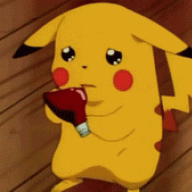
New Here! Excited to meet people!
Travok replied to Pbrabbit's topic in Player Introduction and Partings
Welcome to the game dude, hope you enjoy it. -
Hi, would you be able to provide more information please. What client do you use x32/64? What os do you run on your computer? Can you also provide a screenshot of the error report. Have you also checked this thread, specifically the crash issues and other issues section?
-
Hi, I'm sorry you are having difficulty finding a ditto but there isn't a bug. It is a tier 8 pokemon which means that it is rare and difficult to find. You can find them as you mentioned on route 8, 13 and 14. you can also find them on route 15. Route 14 requires an active membership to find ditto so you will not find it there unless you have that. All I can suggest is to please have patience. As I mentioned it is a rare pokemon and therefore can take some time to find. As there is not a bug regarding this and I have answered your post I shall now lock this thread. I wish you luck in finding your ditto.
-
I am going to close and lock this topic as there is already another topic open about this problem that I'm trying help solve with the three of you so we shall move over to that thread as I've already posted there. It can be found here
-
What directx are you currently running? If you do not have directx 11 can you upgrade to that as that very well could be the problem.
-
Is the .dll file in the folder with the pro launcher like in the picture below? If not than that is your problem as the dll file needs to be in the same folder as the game launcher.
-
All the links provided on the website are safe to use and do not contain any viruses. Sometimes a anti-virus will pick a bit of the game as suspect and remove it making the client unusable, to stop this from happening you need to create an exception for the client in your anti-virus to be able to download and play it successfully.
-
What system are you running, win 7, 10? Which version of the client are you trying to run 32, 64? Can you also provide a screenshot of your pro folder.
-
It sounds like the problem is that you have no allowed installation of apps from an unknown source. I couldn't download the android client onto my galaxy A3 until I did that. To allow installation of apps from an unknown source go into settings > Security > tick unknown source box. If that doesn't help or you've already done that please click on this link and follow the instructions as it'll help with android issues. Hopefully the above will help, if it doesn't then please let me know and I'll try to help you to sort out the problem more.
-
Happy to help dude. Locked as solved
-
When you click register the page should reset to the page registration page with empty frames, that is normal. It will then email you the registration email. Have you checked your spam folder as it does quite often appear there? The email does not alway appear right away but it's not known to take more than 30 minutes. If it hasn't appeared within 30 minutes in either inbox or spam folder then it might be having a problem sending to that particular email address, could you try it with another email address if that is the case and let me know whether that has solved your problem or not.
-
Welcome to pro dude, hope you enjoy yourself here.
-
Hi, sorry to hear you've had a problem registering. What exactly was the problem? Did you not recieve the email with the registration link? If you've not receiving the registration email then first look in your spam folder as sometimes it can go there. If it's not there or in your main inbox within half an hour check to ensure you used the correct email address. If you did and still got nothing then I suggest using gmail, outlook or yahoo email addresses as they are the most likely to recieve the email. When you clicked on the link it didn't work? Sometimes it will come up with the message "your account could not be registered" if that happened then please log onto your player dashboard found here with your username and password as sometimes it will register you but say the account could not be registered. The dashboard will be able to tell you if it was successful or not. If those steps do not work or it is another issue then please let me know and I'll try to help you fix it.
-
I suggest using a different web browser then. I've just checked with them on firefox and could connect easily on my laptop. Are there parential restrictions set on your device that block website? If not then I suggest trying a different browser.
-
Hi, there is no quick way to return them back to normal but it can be done. What you need to do is go into options and select key bindings. The default is: To set the primary keys to default you need to click on each individually and it'll come up saying to press a key to assign it or esc to cancel, use the picture above to check the defaults and just select those when the option pops up. Hopefully this has helped. Let me know if you have trouble with it or if you manage to set them back to default.
-
Hi, I'm sorry to hear you're having problems connecting. Have you tried redownloading the client? I had a similar problem in the past that was fixed by deleting the client and redownloading it. If that doesn't work then these are fixes to common found issues (including not being able to get onto the game), please find the one for the device you run and follow it's steps: If non of this works for you then please comment back here to let me know and we'll try to find another way to fix the problem you are having.
-
Hi, have you turned your anti-virus off or created an exception with it as that can something block the download of the client?
-
Please follow the steps grand warden posted as they will usually help in the situation you find yourself in. If you cannot get yourself unstuck by following them steps then quote me on this thread with your server and player name and I will jump onto the game and force move you so you become unstuck... if you're reading this hours after I've posted then the best bet would be to go onto the pro discord server and speak to a member of staff on there, if they are not busy then they can also do what I just mentioned to help you out.
-
Welcome to pro dude. We have a section on the forum where guild's recruit players, it can be found here. I wish you luck in finding one that suits you.
-
Welcome back dude. Hope you enjoy what's been added while you were away.
-
Hi, as mentioned previously the regice was only available until the 28th December. I'm sorry you unable to get one. -Locked as answered-
-
Hey dude, welcome to pro. Like the others mentioned it is easier to level with unevolved pokemon but Calahan's suggestion was spot on. Play how you want to play as at the end of the day it is a game, play it in a way that you'll enjoy it most.
-
Welcome to pro dude. Hope you enjoy your time here.
-
Hi, as previously mentioned you have just been unlucky. The black ms increases the chance of a pokemon having hidden ability from 5% to 25% so it isn't guaranteed that the pokemon encountered will have it. As the question has been answered I will lock this thread. Good luck in finding the pokes you want with h.a.