-
Posts
548 -
Joined
-
Last visited
-
Days Won
2
Everything posted by Travok
-
As your question has been answered I will lock the thread. Good luck with catching your chosen lake guardian.
-
You said you spoke to the professor, did you also speak to Dawn?
-
Hi, did you battle each of them in their respective lakes as you need to get the seen data from the unlock quest and seen data from elsewhere (such as boss battles or pvp) will not count even if it shows them in the pokedex? Also this thread shows you all the steps you need to take to get them, have you followed all the steps in that guide?
-
Sevii islands guide For this guide I will first go through the quest to unlock all the islands then I'll go through each island individually to show what you can do on each island. When travelling to the Sevii islands please be aware that when you first get to an island you will not be able to leave the island until you have completed the quest to unlock the next island. You also cannot go to any island right away. At first you can only go to island 1 and once the quest on that island is complete you'll unlock island 2, do the quest on island 2 to unlock island 3 and so forth. There are some high level trainers on the various islands but you should be able to manage them seeing as you will have needed to beat the Kanto E4 to be able to go to the islands. Index Requirements How to get to Sevii islands Island 1 Island 2 Island 3 Island 4 Island 5 Island 6 Island 7 Island 1 extra Island 2 extra Island 3 extra Island 4 extra Island 5 extra Island 6 extra Island 7 extra Requirements To access the Sevii islands you must: Have membership active. Be Kanto champion. A full team of level 70+ pokemon - this is not a requirement but it is recommended. How to get to Sevii islands To access Sevii islands you need to speak to the Sevii Island Transport NPC at Vermilion dock. When you speak to him he will ask you which island you would like to visit. If you select an island you have not unlocked he will tell you that that island is not available yet. Island 1 Island 2 Island 3 Island 4 Island 5 Island 6 Island 7 Island 1 extra Island 2 extra Island 3 extra Island 4 extra Island 5 extras Island 6 extra Island 7 extras That is it for the Sevii island guide. If you know of something that I may have missed then please feel free to reply to the thread and I will edit the guide to include it.
-
Recovered and in the last place in your all your boxes
-
Even without this thread saying goodbye your leaving would not have gone unnoticed. The staff are worse off with you leaving, you were a major pillar among the staff and your departure will leave a void. I understand it was time for you to go and that you needed to do it for you but you will be greatly missed. I wish you the very best in everything you do from here on and truly hope this was the right decision for you. You did a hell of a lot for this game, it's member and the rest of us staff. We appriciate everything you've done and will not forget the impact you had.
-
Blind Guardian - The ninth wave
-
Hi, unfortunately you cannot restart your account but there are some options available. You can play on a different server and that will start you from the beginning if you've not played on that server before, you can create a new account (make sure to use a different email address) as you can have up to 4 accounts, or you can do as Muzbar suggested and catch one of those pokemon. I started with a Charmander and found Brock rather easy to beat with a level 12 Mankey. Also on top of the pokemon suggested you can also catch a Budew in viridian forest who is a grass type.
-
Hi, U-turn and Self-destruct both currently have some problems with them and do not work properly. This was announced on the official discord channel and it is currently being worked on. We apologise for the inconvinience this causes but we shall hopefully have a fix for the moves soon. It will be announced on the discord channel when the fix is implemented so keep an eye on there for an update. Just in case you are not already on there, the invite link to the discord server is https://discord.gg/FdtDfG4 Locked as answered
-
Hi, if you follow this link it will take you to the dashboard, from there you select forgot password. It will ask you to input your username and email and will reset your password for you and email the new password to your email address. Please note it has to be the email address linked to the account.
-
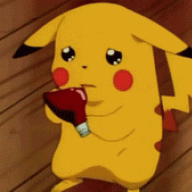
Unistalling and reinstalling the game
Travok replied to Fredanboi's topic in Resolved General Support
Hi, I begrudge saying the common computer support phrase but have you tried turning the system off and back on again before trying to uninstall. If that doesn't work can you provide screenshots of what you've tried to do and I'll see if I can help you further. -
Hi, the servers were down when you posted this. One of the rules of the forum is to not post about server status and can be found at the top of the general support sub forum where you made this post. Link here. If you cannot log on then please check out Server status before posting to see if the server is up or down.
-
Hi, this is a common problem with the move relearner. The move relearner will sometimes not list all of the moves a pokemon can relearn. What you need to do is to get him to teach your pokemon the move they learn before the one you’re trying to get and then to talk to him again and the move you want should have appeared in his list. Also if there are moves with a similar name to the one you want like spore/stun spore then learn that move and the move you want should appear. I would also like to point out that kings shield isn't coded yet so learning it will do nothing except take up a space in your movepool. A list of non-coded and bugged moves can be found here.
-
Hi, as mentioned previously you can still get the evo data. There are four types of data for the pokedex: unseen, seen, owned and evolved. Unseen will be completely blank and will give you no information Seen will give you all the information about the pokemon Owned will give you the same amount of information as seen but there will be a pokeball next to the pokemon in the list Evolved is the last and will provide the same information as seen and owned except there will also be a star by the pokemon in the list You can get all the different stages at different time, what that mean is if you already have the seen data for slowbro but not the evolved data than you can still get the evolved data by evolving slowpoke. All that will change will be that it gain a star by it's picture and your evolved count goes up one. I hope this has helped you, I will lock the thread now as the query has been answered and wish you luck building up your evo count.
-
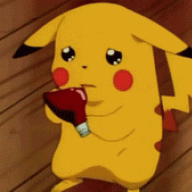
Looking for Friends! Yellow Server!
Travok replied to Justaddi's topic in Player Introduction and Partings
Welcome to pro dude. As Astraea mentioned there are a lot of guilds over the three servers, I'm sure you'll be able to find one that will suit what you're looking for. -
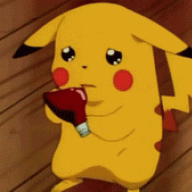
Has the Resolution Error Been Fixed ???
Travok replied to Johnnymarthins's topic in Resolved General Support
Hi, there was a update released not too long ago that fixed the issue for some members. Delete the client you have and redownload the client from here. If that doesn't work can you tell me what system you are running as some systems require more to fix the issue. -
Hi, as PurpleMauth stated there is unfortunately nothing we can do in this case. You used the item and then got disconnected so I'm sorry but you will have to get another ice beam tm in game. They can be baught from Mahogany gym for 4k each and from Mauville game corner for 5k each as well as a potential reward for defeating Lorelei boss. As no action will be taken I will lock this thread and hope you have no trouble getting another to teach to your Nidoking.
-
[bBvideo=560,315] [/bBvideo]
-
Hi, I'm sorry you had this problem. I checked your trade logs and it looks like you traded the clamperl before it had its ID number assigned and still had 0 as it's ID. This is a well known issue and trading a pokemon before it has its ID number assigned does, a lot of the time, cause the ot to be whiped away. Unfortunately there is nothing we can do in cases like this and you will have to catch another clamperl as I assume you want it for the Hannah boss. I can see on your trade logs that you've got a deep sea tooth so all I can suggest is to catch another one and to wait until it gets its ID number before trading it to evolve. I will lock the thread as the post has been answered and I wish you luck with catching another.
-
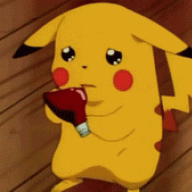
Is exp disabled if you lose to a boss once?
Travok replied to Tenesicarius's topic in Resolved General Support
As madtrainer said there are multiple ways that you can get exp early on. You do not need membership although the 50% exp boost does help. Almost no player has membership at that stage and manage fine. For players that start with either charmander or pikachu the best pokemon to use against Brock are the two nidorans, poliwag and mankey. I started with Charmander and used mankey against Brock to very good effect. Yes a gym leader will only give exp the first time you battle then and will not give anymore if you have to rebattle but there are other ways to gain exp. There are quite a few trainers in viridian forest and if you haven't battled them all then go back and battle them as well as random encounters. Another thing to do is the officer Jemy quests in both Viridian and Pewter, these give a decent amount of money for early game but also have the added effect of requiring you to battle to complete them. You will quickly build up your pokemons levels doing these quests especially if you focus on building the pokemon capable of beating Brock. As the query has been answer I will lock this thread and I wish you good luck with leveling you pokemon and your next battle with Brock. -
Have you tried all of the steps that I have previously posted and if so what system are you running?
-
Welcome to pro dude. Hope you enjoy it.
-
Ok, but that has nothing at all to do with your previous post.
-
It's not, he was correct, you are looking at iv and not the overal stat.
-
Hi, the poochyena has quick feet ability. The ability boosts his speed by 50% if it is suffering from a status condition, that is why it is outspeeding the other pokemon. Because of this the speed drop is ignored so his speed has gone up to 28/29 instead of down to 9.