-
Posts
160 -
Joined
-
Last visited
About Ayroo
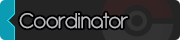
Recent Profile Visitors
546 profile views
Ayroo's Achievements
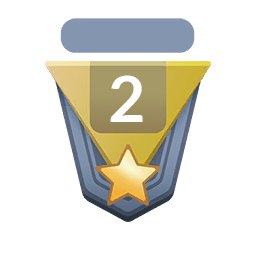
Rookie Trainer (2/12)
20
Reputation
-
Hey, I'm really sorry to hear that! There are several things I suggest you do and check to help you connect: - Make sure your version of the PRO Client is up to date (if it wasn't, you would get the message "This version of PRO is outdated" when trying to log in, but just in case). - If you are using a VPN, please try turning it off to see if it allows you to connect to PRO. - Make sure PRO is allowed to pass through your firewall on your system. - If all the above solutions weren't helpful, try resetting your Internet connection to see if it somewhat fixes the issue. Please try all of the above solutions to see if one of them will help you fix your issue. If it's all without success, come back and mention it here so we can try and proceed with further assistance. Ayroo
-
Sorry that took longer than I expected, my power's been out for the last half-day... Solgaleo has been restored, and I will close your thread now! Happy hunting! Ayroo
-
Hey, The scripting team has been made aware of the issue, thank you for your report! If you have any more issues/bugs like that, please submit a comment reporting it here. . Thank you again, Ayroo
-
Hey, Yes, I see the missing pokemon on your alt account and I will restore it to your account! I will need you to be offline to restore the pokemon, so please send me a message here when you have done so. Otherwise, I will periodically check the online status of your alt and restore Solgaleo when I see that you have logged off.
-

(resolved)Heyy Accidental Release please help
Ayroo replied to Yumeko77's topic in Resolved General Support
Of course! Please know that soon, a box UI update will be brought to the main client that will allow you to retrieve accidentally deleted Pokemon within a few days after you binned it. In the meanwhile, please use this megathread to request any accidentally-binned Pokemon be restored to your account! I'll close your thread now, and happy hunting! Ayroo -
Hey, Thank you for reporting this to us, would it be possible for you to include a screenshot of where this bug is occurring?
-
Hey, Are you asking how to obtain a dubious disc in general? Per the PRO Wiki here, the following are just a few ways to obtain the dubious disc: Potentially rewarded for defeating the Officer Shamac boss NPC Claimable with a passable score on the quiz in Rustboro City's Pokémon-trainer school Ground-lootable at Route 225 (Adjacent to the southmost body of water) If you are instead looking for ways to obtain the Silver Disc, the item that allows you to create a Porygon at the Cinnabar Research Lab, you can obtain it instead from the following methods: A one-off freebie is obtainable from an NPC in Cinnabar Lab Room 1. He will evaluate the trainer's Pokédex, requiring at least 100 caught-data entries before rewarding the item. Potential prize for defeating the Jessie and James boss. Potential reward from the Pokémon News Press Potential reward from Celadon City's daily challenges
-

can I create a new account if I'm currently banned?
Ayroo replied to Diablo502's topic in Resolved General Support
Glad I could help, though be on extra good behavior - Any additional infractions while you are already banned on one account will result in even harsher consequences. I'll close this thread now, but I hope you have a nice holiday hunting season, Ayroo -

can I create a new account if I'm currently banned?
Ayroo replied to Diablo502's topic in Resolved General Support
Hello, Below is the rule on accounts: 2. Each person is allowed a maximum of four owned accounts. This includes, but is not limited to: Any account created counts towards your 4 total, not just active ones. 0 hours, 0 badges, never played on? They count. Received accounts, count towards your total. Given away accounts, do not count towards your total anymore. Received/Given away only count if you changed the password/email of said account otherwise it still belongs to the original creator Exploiting more than 4 allowed accounts in order to gain mass profit or frequently gaining large amounts of income. If someone has quit PRO and gave their account to you, take anything you want at once and stop using it only if you already own 4 accounts. Be aware doing this may trigger a ban in which you will need to appeal and provide proper evidence of the account being given to you. (Example: Having the password of more than 4 accounts you received by people who are inactive in order to fight bosses, doing PvE quests to receive rewards, or progressing during a Special Event in order to receive one time rewards such as Reroll Tickets, etc...) In the case of your current account being temporarily (duration) banned: Typically, you can still play on one of your other accounts/make a new account, but you must make an appeal thread for further clarification from the person who issued your ban. Do you have any other questions? -

resolved updates the wins and losses counter.
Ayroo replied to Alexsenpai28's topic in Resolved General Support
Hey there, Don't worry! It may be a bit confusing and I don't blame you for the misunderstanding, but that section of your player card doesn't quite represent what you are talking about! The Rating represents your PVP normal elo, but the Wins and Losses underneath it only represent your unranked wins/losses tally. In other words, they won't change until you finish an unranked battle against another player! -
Ayroo started following General Support
-
Hey, I am going to close this thread and mark it as resolved due to inactivity, but please make another thread if you need any further assistance, Ayroo
-
Hey, I am going to close this thread and mark it as resolved due to inactivity, but please make a new thread if you need any more assistance, Ayroo
-
Hey, Don't worry, the rewards for bosses are totally random (outside of specific reward rarity rates)! I do a ton of bosses and sometimes it feels like I get into unlucky streaks too, but eventually I enter into a lucky streak and all is good again! Hang in there, you got this! May you have better luck during Xmas, Ayroo
- 1 reply
-
- 1
-

-

resolved Bug au début du jeu region de heonn
Ayroo replied to Quentite17's topic in Resolved General Support
I'll close this thread now due to inactivity, but please make another if the issue persists or if you have another question/problem. Ayroo